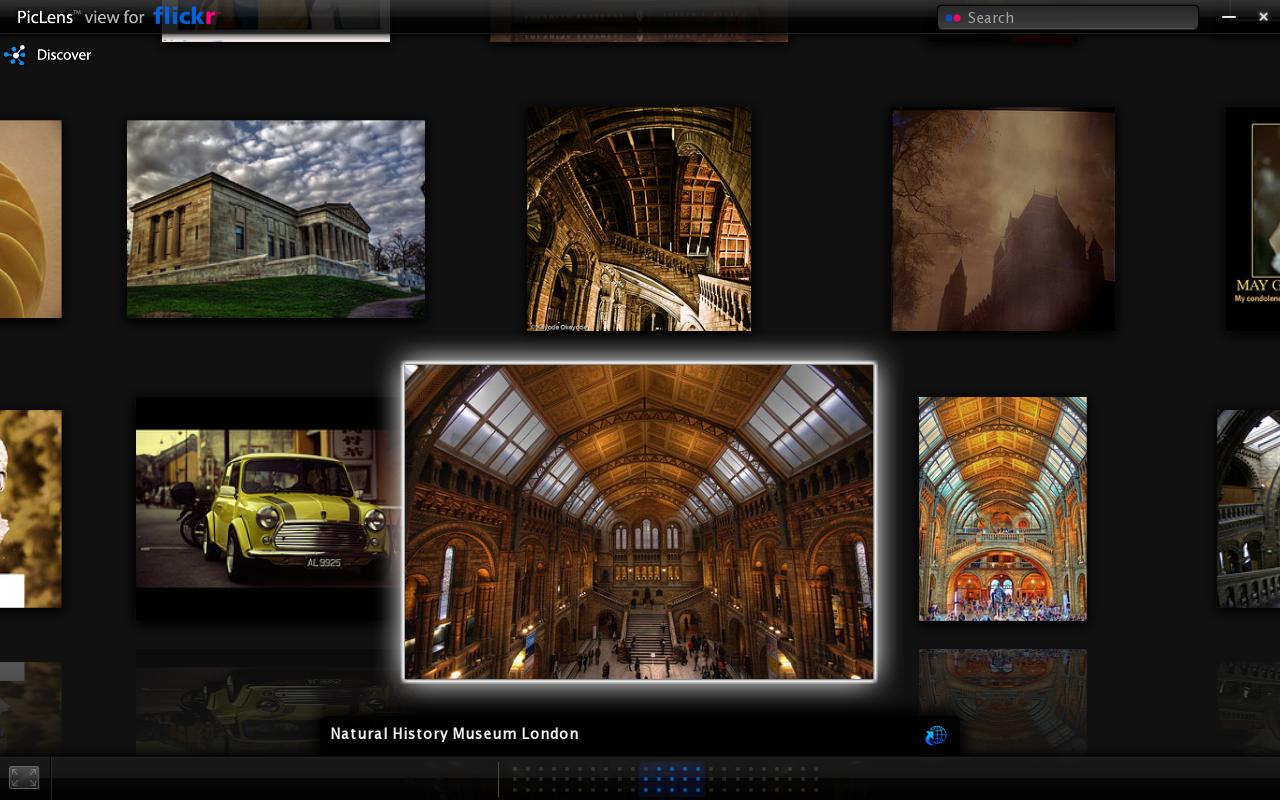Souped Up Web Browsing
Last week’s Economist contained the Technology Quarterly, which I always look forward to. Included in this one was an article titled “Rummaging through the internet,” which discussed a variety of new applications and software being developed for browsing the internet. I decided to try out a couple. First up was Hyperwords, which is a browser add-on that allows you to basically turn anything on the screen into a multi-faceted hyperlink. So I could highlight the word “Economist” in the opening sentence of this blog, which would then raise several different menus and sub-menus, including the option to search for the phrase on Google, Wikipedia, a variety of digital media sites (Flickr, Youtube, etc.), a thesaurus, various shopping sites, or a finance page. All of these can be previewed directly from the pop-up menu. In addition, I can translate it (temporarily) into a different language, immediately post it into an email or blog post (along with a link), or see web pages and blog posts that are linked to the page. Finally, I can highlight the word, its occurrence both within the current page or in other open tabs, or only show sentences or paragraphs containing that word. There are a lot of other, smaller features that are pretty neat as well.
All in all, it’s an impressive piece of software. There are quirks and limitations - the Google preview page, for example, is a little barren and the window is often made up mostly of Google’s ads. The number of menus and sub-menus gets overwhelming and a little cluttered, but it can all be customized. Finally, I decided to take out the Hyperwords toolbar because I didn’t like its interface with Google searches. Nevertheless, the entire project is one with some far-reaching implications. While it does go back to the idea of the internet facilitating a horizontal (sometimes at the expensive of a vertical) mode of information gathering, it really has the potential to soup up your browsing experience.
The next application the article mentioned was Cooliris’s Previews and PicLens. I have more mixed feelings about these two. The Previews option for Cooliris is nice, but clunky at times and slow to load. After some experimentation, I finally reached the conclusion that it didn’t really give me a sizeable enough advantage over regular browsing. Meanwhile, PicLens is a truly beautiful design that allows you to view images from certain compatible websites (Flickr, Facebook, Google Images, YouTube, to name a few) in a quasi-3D wall of pictures. In this wall, you feel like you’re in a museum, except with the ability to zoom in and out, scroll through, and play a slideshow with relative ease.
PicLens to view results of Flickr search term "History"
My only complaint was that pictures took a little while to load, so the wall wasn’t “complete” even after twenty seconds or so. Nevertheless, it’s a really gorgeous design that kind of feels like you are working on a poor man’s version of Tony Stark’s engineering computer in Ironman.
The two applications from Cooliris (Previews and PicLens) are both interesting, but I feel that PicLens and other “3D” browser apps are the only ones that have the potential for substantial impact. As the Economist article notes, 3D browsing allows people to take advantage of their spatial memory and thought-process. I’m not going to unequivocally agree with Edward Bakhash, who is quoted in the article as stating that 3D developers are going to “help usher in the next paradigm”.
I think about applications for history and scholarship, and I think about being to fly through archived primary documents using PicLens. I have to admit, it would be a lot cooler and faster than filling out a special collections retrieval slip and waiting for a librarian to retrieve it. Hyperwords I think has a more practical application for scholarship, as it really enhances the speed with which you can navigate during online research. If you don’t know a word, you can find out its definition and synonyms in less than a second without leaving the page. If you are curious about a historical figure you come across, you can similarly find out who they are on Wikipedia or Google incredibly quickly. And lastly, I think the feature of being able to highlight words, only show certain sentences or paragraphs, or even search for those words in open tabs opens the door to a whole lot of advanced digital searching. It isn’t that these kinds of applications don’t already exist, it’s that it streamlines the process of using them. While it perhaps does not lend itself well to in-depth exploration of a narrow topic, it really expands the power of web browsing.